Technology Assistance
Page Navigation
-
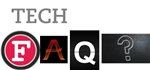
Can’t access assignments in Schoology
Log student into Chrome and Schoology
Make sure Sync Is On in Chrome (top upper left corner icon of the user)
Sound is not consistent in Zoom
* go to the arrow next to the mute/unmute
* click on arrow and select audio settings
*UNCLICK automatically adjust microphone volume (it is counterintuitive...the louder you talk the softer the volume will be if this is checked)
*Also check automatically join audio by computer when joining a meeting if you do not want to click on it every time you log in
Zoom SSO Login
gpschools.zoomus
Zoom video lagging or dropping
Check internet connection - shut down apps you are not using!
First, ensure that nothing else is draining the connection, like any background downloads or someone streaming Netflix in the next room. Second, click the settings cog in Zoom and go to the Video section. Ensure both Enable HD and Touch up my appearance are unchecked.
Google Student Login
1500……@gpschools.org
Lexia - another user is logged on with your ID
Student is logged into another device and has not signed out from the last session.
Progress not saving in Lexia
Students must save and exit, not just close out. Click on the red X button in the upper right-hand corner of the Core5 window.When they reach the logout window, click the white X to log out (clicking the arrow will return the student to the activity selection screen). Students should now see the logout screen with the dog. Click Log Out to log out of Core5.
Chromebook camera stops working
Restart the Chromebook
Step 1: Press and hold the Power button.
Step 2: The screen dims, and a pop-up appears. Click the Power Off button.
Step 3: Press your Chromebook’s Power button to turn it back on.
Hard reset your ChromebookStep 1: Turn off the Chromebook by holding down the Power button.
Step 2: Press and hold the Refresh button and then tap the Power button.
Step 3: Once the Chromebook starts, release the Refresh button
Can’t print from Chromebook
Must be connected via USB to a printer to print. Cannot print wirelessly at this time.
Zoom logging into a previous room (trouble with sub links) - clear browsing data
On your computer, open Chrome.
At the top right, click More
Click More tools Clear browsing data
Choose a time range, like Last hour or All time
Select the types of information you want to remove
Click Clear data

